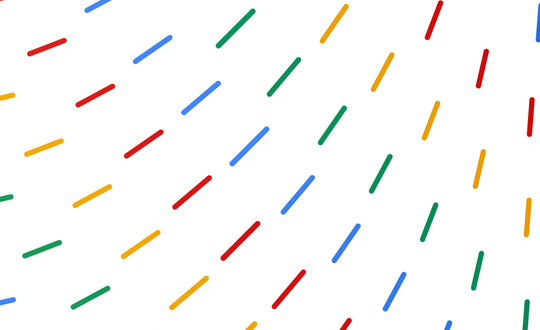Worldwide, 285 million people are visually impaired; 39 million are blind and 246 million experience low vision. As two people with visual impairments, we’ve experienced firsthand the transformational effects of assistive technology—specifically screen readers, which enable people to “read” the screen with synthesized speech or braille, and provide keyboard shortcuts to help people quickly navigate complex sites and apps. Today we’re introducing a new, more efficient and powerful version of ChromeVox, which is now the default screen reader on every Chromebook running on Chrome OS 56 or above. ChromeVox can be enabled at any time by pressing the key combination Ctrl + Alt + Z.
Our new version of ChromeVox makes the existing set of keyboard commands even easier, helping you navigate through sites, apps and the Chromebook interface without a mouse. The keyboard commands not only work in web pages, but also across other key parts of the interface, like the Chromebook status tray menu.
We’ve also added new ChromeVox menus that make it easy to find, learn and use all available commands. These menus feature a list of your open tabs, ChromeVox options, speech options, and lists of key items on the given page, such as links, headings or tables. Press Search + Period, or click on the ChromeVox icon in the upper-left corner to open the menus and explore.
Chromebooks are compatible with most USB braille displays, which generate braille based on what is currently on the computer screen. In the updated ChromeVox, you can use commands on the braille display keyboard to navigate through Chrome, rather than switch back and forth to the Chromebook keyboard. The result is a more fluid and streamlined experience for braille users.
A new ChromeVox Panel makes it easier for teachers who work with students who are visually impaired. The Panel shows text (and Braille captions if you choose) at the top of the Chromebook screen, so that a teacher can follow along with what a student is hearing or reading on a connected braille display.
Finally, we’ve added a new set of auditory features—known as “earcons”—that provide contextual information, like when you’ve reached a button, link or checkbox on a page, or when a page is still loading. Earcons have built-in stereo audio positioning that provide insight into how a given page or app is visually designed—for example, if you navigate to a button on the left side of the screen, you’ll hear the button earcon from the left speaker or headphone.
To send feedback or report issues from within ChromeVox, press Search + A then I. You can also post in the forum, or consider joining our ChromeVox-Discuss Google Group. We hope you love the new ChromeVox—but if you’re not ready to make the switch, you can still use the original version for now. Just press Search + Q to switch back to ChromeVox Classic. For more information, visit the Accessibility section of the Chromebook Help Center or watch our video about transitioning to the new version of ChromeVox.